Download Instagram Video & Photo
Instagram Downloader: Tool to download Instagram Video, Photo, Story, Reels
Instagram Photo Downloader
Enter the Instagram PHOTO URL below
Instagram Reels Downloader
Enter the Instagram Reels URL below
Instagram Story Downloader
Enter the Instagram Stories URL below
Instagram Highlights Downloader
Enter the Instagram Highlights URL below
Advertisement
SaveInsta is renamed to SaveTheVideo.app
We are excited to announce that our SaveInsta website will officially be renamed SaveTheVideo.App. Not only did the domain name change, SaveTheVideo was also edited, optimized and upgraded with many new features.
Chief among the new features is the ability to save and download profile pictures, audio, and thumbnails from Instagram. With this upgrade, SaveTheVideo is considered the most perfect Instagram Downloader.
SaveTheVideo - Tool to download Instagram videos and photos online
SaveTheVideo (formerly SaveInsta) is a tool developed to help Instagram users download their favorite photos and videos to their devices in a few simple steps. Instagram does not support downloads on their app. So, this tool is the best and only solution to help you download Instagram content easily.
Instagram Downloader is an online tool that works on a web browser. Allows you to download any content from Instagram including Videos, Photos, Reels, Audio, Stories, Highlights, Avatars and Video Thumbnails. Just go to the SaveTheVideo.App website, paste the Instagram link in the input field (search) and press the Download button.
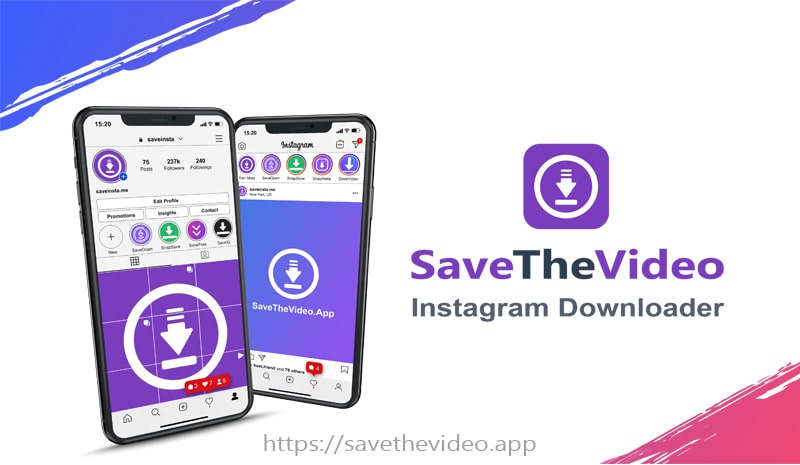
SaveTheVideo - Best Instagram Downloader
In particular, this tool supports and works well on all platforms and devices from PC, Mac, tablet to phone (iPhone or Android). Supports save and download IG videos and photos on web browsers, no software installed. This means, you can use SaveTheVideo to save content from Instagram anytime, anywhere without any hassle.
Main Features of SaveTheVideo
- Supports download Videos, Photos, Stories, Reels, Highlights, Audio and Instagram profile pictures
- Save and download Instagram videos in high quality: Full HD, 1080p, 2k, 4k.
- Allow appropriate image quality and size options before downloading.
- Works great on any platform and device from PC, Mac, tablet to iPhone or Android.
- SaveTheVideo can be used via a web browser or app for Android.
- All are free. We only put some light ads to operate and upgrade the software.
How to download Instagram videos and photos with SaveTheVideo?
Our Instagram downloader has a very easy-to-use interface, allowing you to easily download Instagram content to your phone or computer with just one click. By default, we prioritize downloading the best quality photos and videos. In addition, you can also choose the quality and size to suit your needs.
- Open the Instagram app or website on your device.
- On Instagram, find and open the post with the photo or video you want to download.
- Click the three-dot icon (●●●) in the top right corner and select "Copy link".
- Go to the SaveTheVideo.App website, paste the copied link into the search box and press the "Download" button.
- Wait for our servers to process, then save the photo or video to your device and enjoy.
How to copy the Instagram link to download?
To save and download Insta (IG) photos or videos to your device, you first need to copy the link to the Instagram content you want to download. Please follow the instructions below:
On PC/Mac: Open the photo or video you want to download, then copy the link in your browser's address bar.
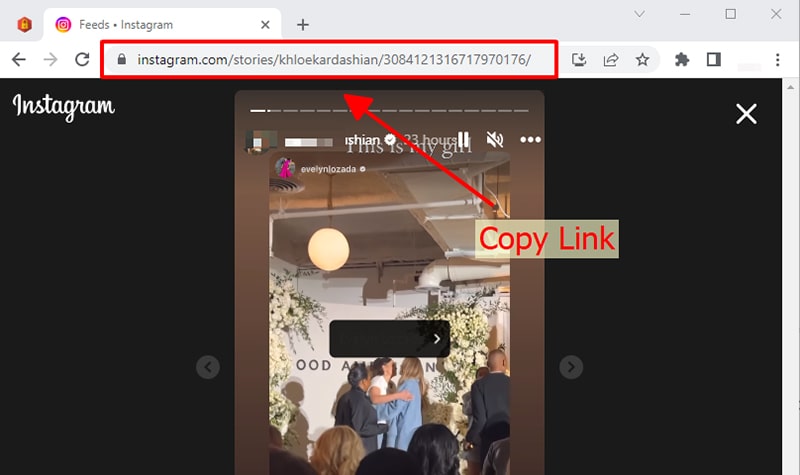
On iOS/Android: Open the Instagram post, tap the share icon () or three dots (●●●) and select "Copy link".
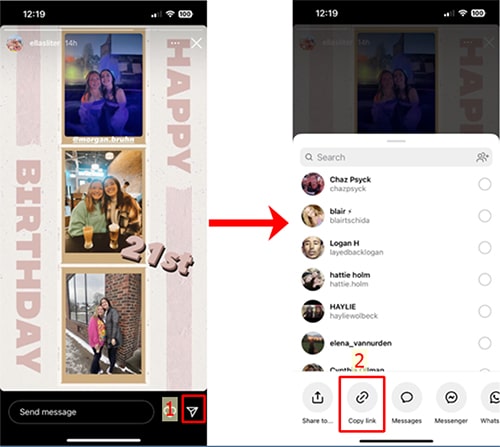
With SaveTheVideo.App, you can easily download any content on Instagram including video thumbnails with just one click. All processing is done on our machine side. What are you waiting for? Come experience this great tool!
SaveTheVideo Downloader was invented to help you easily download Instagram content posted by yourself. We reserve the right not to provide services if you use this tool to violate the copyrights and information of others.
Read our terms of service 👉here👈
FAQ
What is SaveTheVideo?
How to use SaveTheVideo.App to download Instagram videos and photos online?
- Step 1: Open and copy the Instagram photo or video link you want to download.
- Step 2: Paste the copied link into the input box on SaveTheVideo and press the "Download" button.